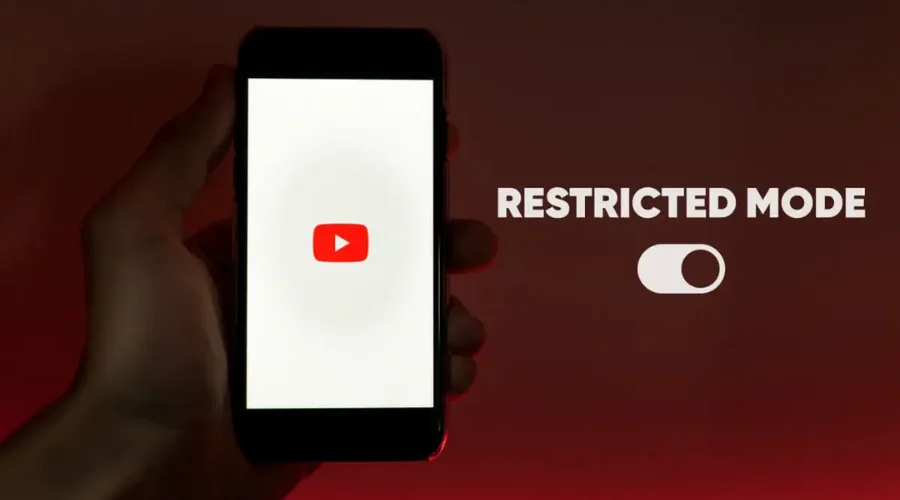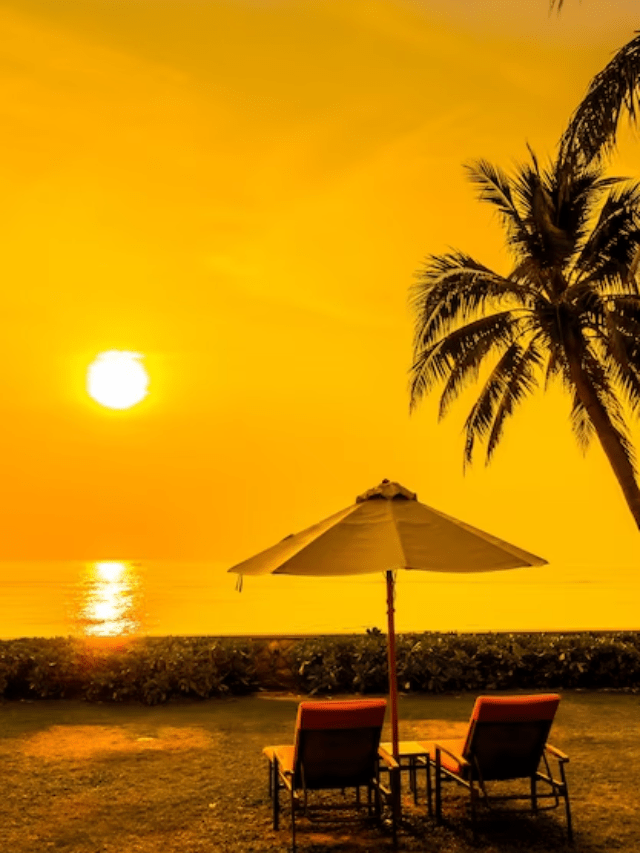YouTube boasts a broad array of videos. However, not all content fits everyone’s taste or needs. Enter Restricted Mode – a handy tool that weeds out possible adult content. Whether you’re a parent wanting a safer video experience for your children or merely wish to manage your viewing content, this guide enlightens you on the ins and outs of the YouTube Restricted Mode, including activation and deactivation processes.
What is YouTube Restricted Mode?
By acting as a filter, YouTube Restricted Mode assists viewers in avoiding content that may be deemed harmful or inappropriate for all audiences. Schools, libraries, and other public places frequently enable it to offer a more regulated watching experience. Families or individuals who wish to restrict access to potentially mature content, such as strong language or violent images, frequently use this option.
Keeping it Clean with Restricted Mode
YouTube Restricted Mode filters out videos that might not be suitable for everyone, especially younger viewers. Here’s a breakdown of what it typically blocks:
-
Mature Themes
This includes graphic violence, real-world tragedies, detailed discussions of war or terrorism, and even content that incites hatred or insults specific groups.
-
Inappropriate Language
Strong language and profanity are filtered out in Restricted Mode.
-
Suggestive Content
Videos with overly sexual content or conversations are blocked, although educational content or displays of affection might still be allowed.
-
Drugs and Alcohol
Content that promotes or depicts drug use or alcohol consumption is restricted.
Beyond the Videos: YouTube Restricted Mode also hides comments on videos. This can sometimes be the first clue that the mode is active. It’s Important to Note! Restricted Mode isn’t perfect, and what one person considers inappropriate might differ from another. This is why you might choose to turn it off for yourself. To know more, click here.
Turning Restricted Mode On/Off
YouTube Restricted Mode lets you filter out mature content. Whether you want to activate it for a safer browsing experience or turn it off for full access, here’s a quick guide:
On Desktop (Mac or Windows):
Ready to check out Restricted Mode on YouTube? Using a desktop, either Mac or Windows, follow these straightforward steps.
- First, go to youtube.com. Make sure you’re logged in.
- Look to the top right corner; there’s your profile picture.
- See “Restricted Mode” nearby? Click the arrow right next to it. Boom!
- You’ll find out if it’s on or off. All that’s left is to flick the switch, turning it on or off – whatever suits you best.
On Mobile (iPhone or Android – Website or App):
- Fire up YouTube. You can do this on your phone’s browser or use the app.
- Spot your profile picture? It’s up there in the top right corner. Click it.
- Now you’re looking for “Settings”. Got it? Good. There’s a “Restricted Mode” in there. You’ll see a switch that you can flip on or off as per your need.
Locking Down Restricted Mode: Extra Security for Parents and Network Admins
While enabling Restricted Mode on YouTube filters content, it might not be enough for parents or network administrators who need extra control. Here’s how to lock it down:
-
Parental Controls using Google Family Link
As a parent, you can lock and activate Restricted Mode on your child’s account by using Google Family Link. This keeps kids from turning it off on their own. But be aware that unless you’ve previously set up a supervised account, children over 13 may not be able to use this feature.
-
Browser Locking
When you activate a web browser’s Restricted Mode, you have the option to “Lock Restricted Mode on this browser.” By doing this, it is guaranteed that anyone utilising that browser will be in Restricted Mode and unable to exit it without the account password.
-
Network-Wide Control
For libraries or schools, network administrators can leverage DNS or HTTP header settings to activate and lock Restricted Mode across all devices on the network. This provides a broader layer of control over content filtering. Additionally, on Android, ChromeOS, and Chrome browsers, admins can enable and lock Restricted Mode at the device level.
By utilising these locking features, parents and network admins can create a safer and more controlled YouTube viewing experience.
Stuck in Restricted Mode? Here’s How to Get Out!
Trying to turn off Restricted Mode on YouTube, but the option is greyed out. Don’t worry, there are a few reasons this might happen, and we’ll help you troubleshoot:
-
Locked Mode
If Restricted Mode appears locked and you can’t toggle it, head over to the YouTube content restrictions page (link not provided to comply with guidelines). This page will tell you if there’s a restriction set on your account.
If you’re trying to get around a Restricted Mode setting that’s blocking your access, using a VPN could help. ExpressVPN, for instance, might be effective because it uses private DNS, which can bypass certain types of restrictions, like those based on DNS settings.
-
Mobile Network Filters
Some mobile network providers have built-in content filters that might restrict YouTube content. The YouTube content restrictions page can also tell you if this is the case. Look for a checkmark next to “Network restrictions” and the level (moderate or strict). If this is the culprit, contact your mobile provider to learn how to manage or disable these filters.
How ExpressVPN can Help with YouTube Restricted Mode
ExpressVPN functions by directing your web activity through a far-off server. This masks your real IP address, making it seem like you’re surfing from another country. If the YouTube Restricted Mode blocks content based on your geography, a VPN may let you view things usually off-limits. ExpressVPN is great at increasing your internet safety and privacy. It codes your web traffic and hides your IP address. So, if you want to see content only available in certain locations on different platforms, you can check out ExpressVPN.
Conclusion
ExpressVPN might offer some potential for bypassing YouTube Restricted Mode in specific situations. You can also check your account settings and explore alternative solutions before using a VPN. Remember, ExpressVPN shines in areas like online security and privacy, making it a valuable tool that will help you access various platforms like YouTube.
For more information, visit Noble Puma.